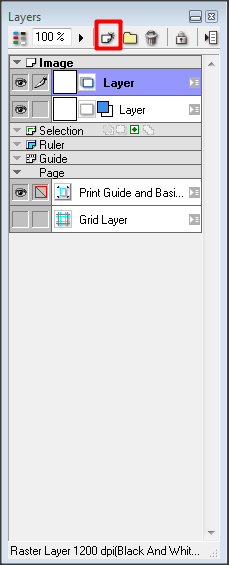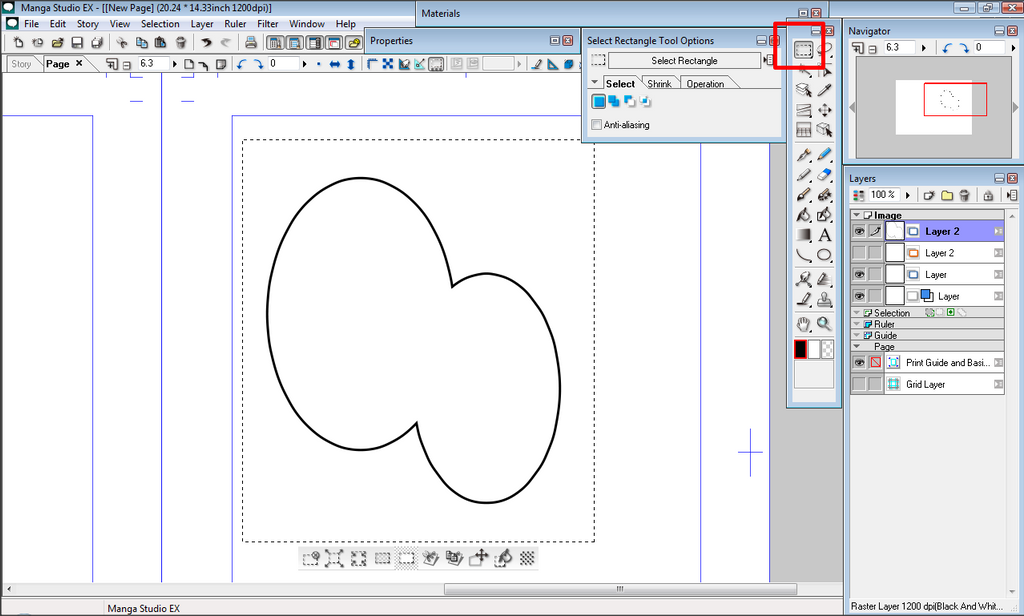ShopDreamUp AI ArtDreamUp
Deviation Actions
Ok so I feel a bit silly for not remembering to make this since a lot of us use double speech bubbles. I use them a lot so here's a few ways to do it.
After you click this, a dialogue box will appear with a lot of options. Select Vector Layer and leave the rest as defualts. Where to click and change to vector is marked in red in the image below.
Go to the rectangle tool, click and hold and then drag out to see the other shape tools like in photoshop. This should stay up while the cursor is over it. Select the Circle/ellipse tool. This is shown where and how marked in red in the image below.
Draw out two intersecting bubbles in the size you need. This may take quite a few tries to get it right. Just keep trying. You may need to adjust your line size. To do so you need the Tool Options window open. In Window go down and tick Tool Options to bring this window/tool up. There are two images to show this.
Now simply click the two lines in the middle of your bubble. And it will erase very cleanly. Like shown below. You don't have to erase along the area at all, just one click on the line and it will be gone.

Now Right click the vector layer and rasterize. It needs to be a raster image so we can make it into a balloon material to use over and over again. When you rasterize it asks you if you want to keep the original layer. I normally say yes incase I want to change it later, but you don't have to for this. Choose yes or no and it will be rasterized. This is show marked in red in the image below. After this it's up to you on whether or not you want a transparent bubble which is comeplete see through or white. If you want it solid white, colour it now with the bucket tool or when you make it a custom bubble, all your background will show up in your bubble.Now Select the speech bubble with the selection tool.
Go to the Edit tab and go down to Save Patter to Dialogue Balloon Material. This will allow you to make your own custom speech bubble to use over and over again. If you want to make other custom speech bubbles in future, draw them on a raster layer or convert your vector to a raster, select it, and repeat this step and it will remain in your materials to use as many times as you need.
This window will appear. For normal bubbles, leaving Auto check on should be fine, but for these big bubbles, untick it and adjust the text area size. Give it a name and a small description, then hit ok when you're happy.
When your writing or you need to put a bubble on selected writing, you're properties panel is already open. There's a tab on this window. Called Dialogue Balloon. Click this tab. Go to Select Dialogue Balloon from Materials.
It will open the speech bubble material panel. Your bubble will be at the bottom. Click it, and it will appear and be fully working like the other pre-made bubbles. Next time you need this bubble, you just simply have to go to your materials like in this last step and use it like any other premade bubble. It's a great time saver.
The only other way to make double bubbles is to draw all of them by hand but I really recommend making your own material to use again and again.
Create a new layer by clicking the layer icon. This is marked in a red square in the image below.
After you click this, a dialogue box will appear with a lot of options. Select Vector Layer and leave the rest as defualts. Where to click and change to vector is marked in red in the image below.
Go to the rectangle tool, click and hold and then drag out to see the other shape tools like in photoshop. This should stay up while the cursor is over it. Select the Circle/ellipse tool. This is shown where and how marked in red in the image below.
Draw out two intersecting bubbles in the size you need. This may take quite a few tries to get it right. Just keep trying. You may need to adjust your line size. To do so you need the Tool Options window open. In Window go down and tick Tool Options to bring this window/tool up. There are two images to show this.

Now we're going to use the eraser. This is why I said to start as a vector drawing. The vector eraser has a special function where with one click, no matter the size of the eraser, it will erase entire lines if the they are intersecting. So that being said select the eraser tool. And then go to the Tool Options window. When there, select the eraser intersecting lines icon. This is marked in red in the image below.
Now simply click the two lines in the middle of your bubble. And it will erase very cleanly. Like shown below. You don't have to erase along the area at all, just one click on the line and it will be gone.

Now Right click the vector layer and rasterize. It needs to be a raster image so we can make it into a balloon material to use over and over again. When you rasterize it asks you if you want to keep the original layer. I normally say yes incase I want to change it later, but you don't have to for this. Choose yes or no and it will be rasterized. This is show marked in red in the image below. After this it's up to you on whether or not you want a transparent bubble which is comeplete see through or white. If you want it solid white, colour it now with the bucket tool or when you make it a custom bubble, all your background will show up in your bubble.Now Select the speech bubble with the selection tool.
Go to the Edit tab and go down to Save Patter to Dialogue Balloon Material. This will allow you to make your own custom speech bubble to use over and over again. If you want to make other custom speech bubbles in future, draw them on a raster layer or convert your vector to a raster, select it, and repeat this step and it will remain in your materials to use as many times as you need.

This window will appear. For normal bubbles, leaving Auto check on should be fine, but for these big bubbles, untick it and adjust the text area size. Give it a name and a small description, then hit ok when you're happy.
When your writing or you need to put a bubble on selected writing, you're properties panel is already open. There's a tab on this window. Called Dialogue Balloon. Click this tab. Go to Select Dialogue Balloon from Materials.
It will open the speech bubble material panel. Your bubble will be at the bottom. Click it, and it will appear and be fully working like the other pre-made bubbles. Next time you need this bubble, you just simply have to go to your materials like in this last step and use it like any other premade bubble. It's a great time saver.
Hope this helps. Any questions, feel free to ask.
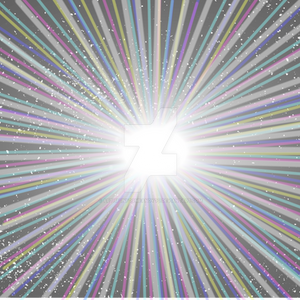
Super nova
All access to art on demand!
Fun, vibrant images to brighten up your day..
I hope you enjoy using my art for exciting new adventures.
$5/month
Might Return
It's just a maybe at this point. I left DA because I moved on to animation and it's to hard to post animations here. You can catch me livestreaming instead of posting art.
Car Crash Yesterday
Yesterday in my timezone was my birthday and we had a car accident. The car is totalled and of course we need a new one. I'm okay, everyone was okay, just an unfortunate accident. I would open commissions but past experiences has taught me it's ultimately pointless so I won't bother this time. I will also unlikely be around on DA much at all except to dump a bit of art and run. I am mostly active on Twitter and YouTube now or livestreaming rather than DA since it seems DA is pretty dead these days.
I don't know what we are going to do but hopefully something will work out.
After Commissions Taking A Break
A lot is going on in my life right now and after I finish up my commissions I will be going on a break.
Demonetized
With the new rules, my channel will be getting demonetized. So if you have issues with the ads, then please don't take it up with me anymore, email youtube. Even better, get an AdBlocker extension from the extensions store on google chrome or for firefox. There's plenty out there that block those annoying and unskippable ads.
© 2013 - 2024 DraconianRain
Comments6
Join the community to add your comment. Already a deviant? Log In
thanks! Now I know how to make a double word balloon