ShopDreamUp AI ArtDreamUp
Deviation Actions
Literature Text
Works in GIMP, Sketchbook pro, Opencanvas and even Paint Tool SAI (If you have the right texture created) but I will only be covering Photoshop. This is very very very long overdue. Friend asked me how I painted jacket and pants texture on my character drawings one night and I forgot to make the tut  sorry. But here it is. I'm catching up now, slowly but surely. Also you can download my brush pack from here:
sorry. But here it is. I'm catching up now, slowly but surely. Also you can download my brush pack from here: 

There are several ways to do this. Paint pattern fill, textured brush, drawing every piece yourself and filters. We're using a brush.

- Colour, shade and add lighting as normal. Don't worry about texturing yet.
- Set up Soft Brush to 100% Flow.
- Open up the brush editor panel. Tick texture and choose a material looking texture. Alternatively, download my brush pack where it's already made. Pick an appropriate texture or add your own custom texture. To add your own click the right side of the texture showing, then click the little gear icon and load your own texture image to use.

- Add a layer above your clothing and set to clipping. This will let you colour without going outside and still allow it to be on it's own layer. To set to clipping, right click the layer and go to "Create Clipping Mask"
- Select a high contrasting colour or generally something that is like bright light. Start with slow gentle strokes and build up detail over time. If you need to change brushes, remember to re-apply the texture settings using the brush editor. A nice lighting effect can be achieved by setting the brush to Linear Dodge (add)
- Afterwards, add a new layer for shadows if you think you need it. Clip the layer like before, then select a darker than your current shadows or if black a slightly lighter than black to add shadow texture. Do not set the brush to multiply. If you want a multiply effect then set the clipped layer to multiply. It's to messy if you set the brush to multiply.
- If you feel the textures are to harsh, use Filters>> Blur>> Gaussian Blur to soften the texture without damaging the look. Another way is to duplicate the textured layers and blur the double.
- Afterwards if you really want it too look crisp you can zoom in and add extra details. But this is one simple and quick way to add textures to outfits, rocks etc. However you would probably find better results drawing it yourself. Personally I like to use this as a base and add finer details manually.
Hope this helps. Also sorry I tool sooooo long to make it >.<
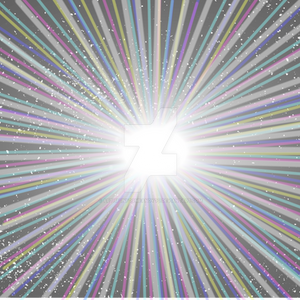
Super nova
All access to art on demand!
Fun, vibrant images to brighten up your day..
I hope you enjoy using my art for exciting new adventures.
$5/month
Suggested Collections
Tutorial
© 2013 - 2024 DraconianRain
Comments0
Join the community to add your comment. Already a deviant? Log In






















